Beneficiaries can apply for PM Vishwakarma Registration 2025 Online, We provide all the details For Registration for Incentives and loans.
| Scheme Name | PM Vishwakarma Yojana |
| Government | Govt of India |
| Task | Registration |
| Launched by | Narendra Modi |
| Launch Date | 17 September 2023 |
| Total Beneficiary | 1cr+ Artisans |
| Age Limit | 18 to 60 Years |
| Loan Amount | 1 Lakh/ 2 Lakh |
| Toolkit Incentive | Rs.15,000 |
| Training Stipend | Rs.500 per day |
| Registration Mode | Online |
| Official Website | https://pmvishwakarma.gov.in/ |
PM Vishwakarma Yojna Registration 2025
To register and apply for the Pradhan Mantri Vishwakarma Yojana, follow these steps: Before applying online, you must check the Eligibility Criteria.
Step 1: Open the official website pmvishwakarma.gov.in and click the “login” menu.
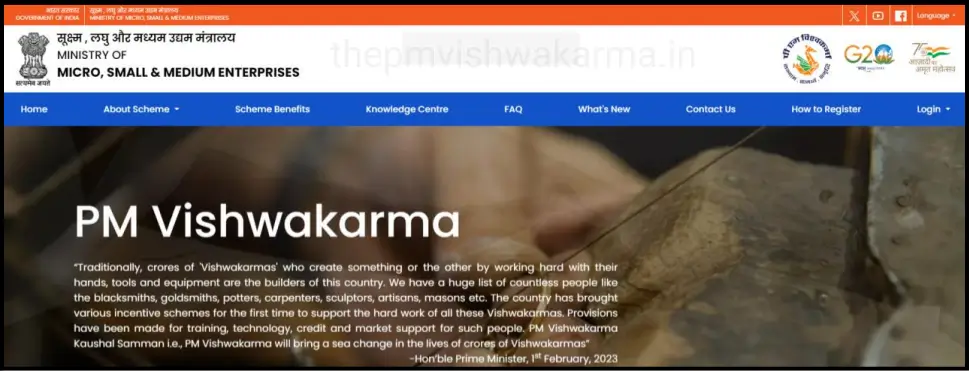
Step 2: Now go to the Login menu, select “CSC – View E-Shram Data,” and see E-Shram data for PM Vishwakarma yojna registration.
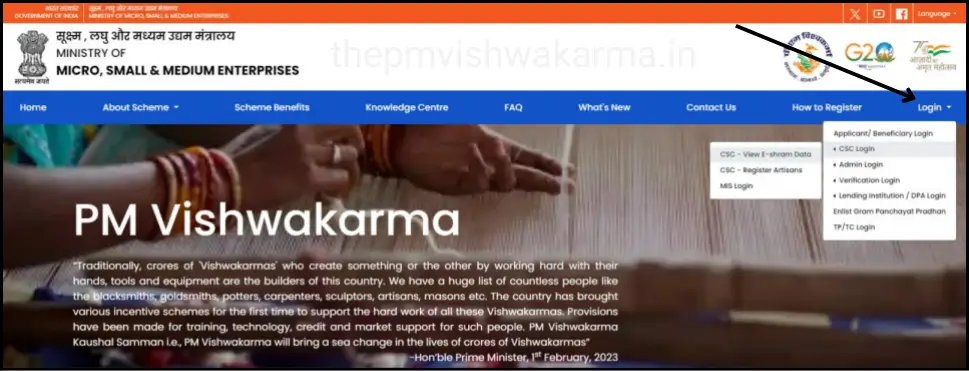
Step 3: Now, log in with your CSC account with your Username and Password.

Step 4: CSC users can view E-Shram applicant information and register them for the PM Vishwakarma scheme.
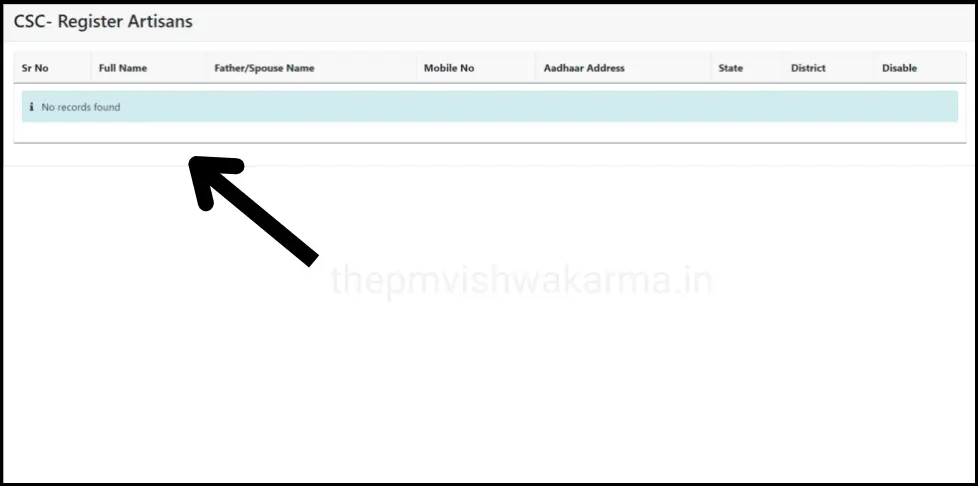
Step 5: To register craftspeople in PM Vishwakarma, CSC users are required to select “CSC – Register Artisans” from the Login dropdown menu.
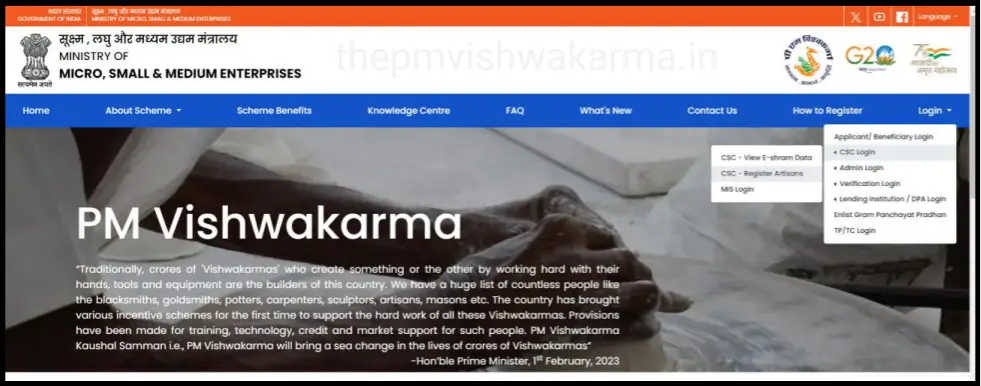
Step 6: Log in by using your CSC Username and Password.
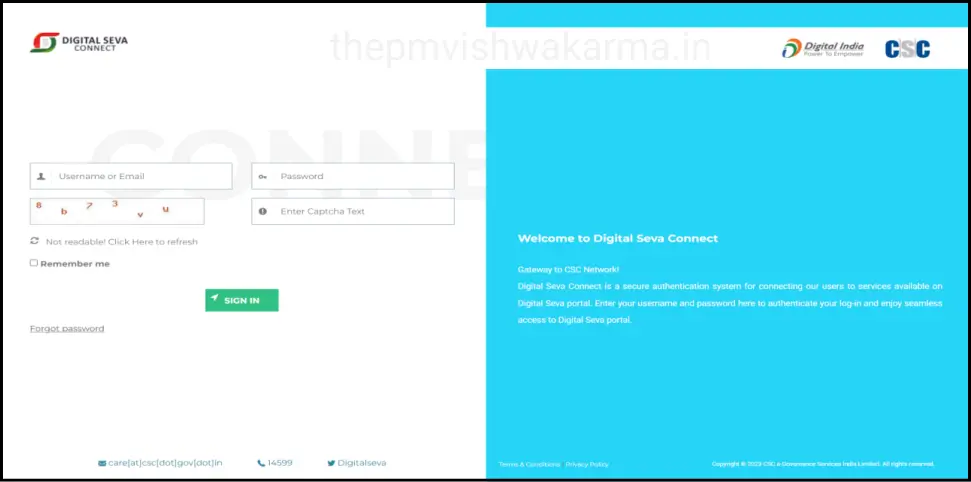
Step 7: Choose ‘No’ for both “Is there any government employee within your family?” and “Have you benefited from credit/loan facility under similar schemes of the central government or state?”
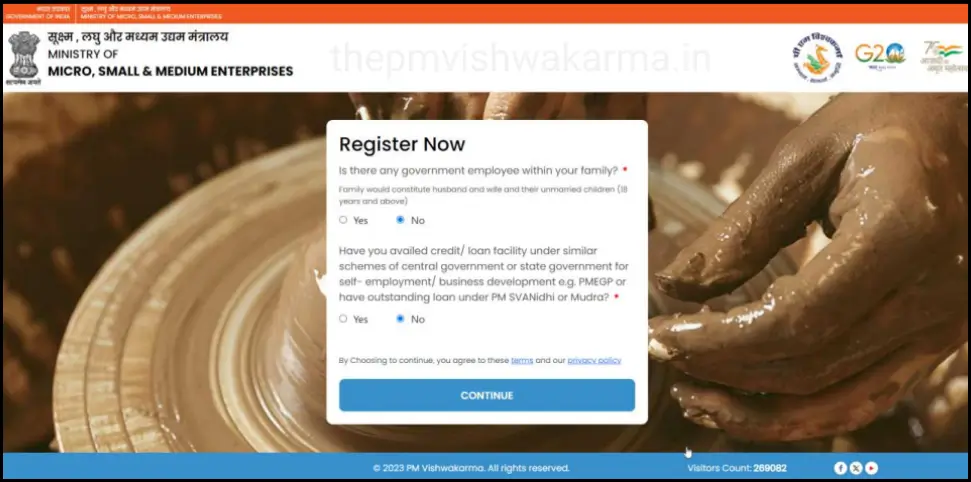
Step 8: Enter the artisan’s Aadhaar-linked Mobile Number and Aadhaar card Number, then click the “OTP” button. Complete the OTP verification using the code sent to the Aadhaar-linked phone number.
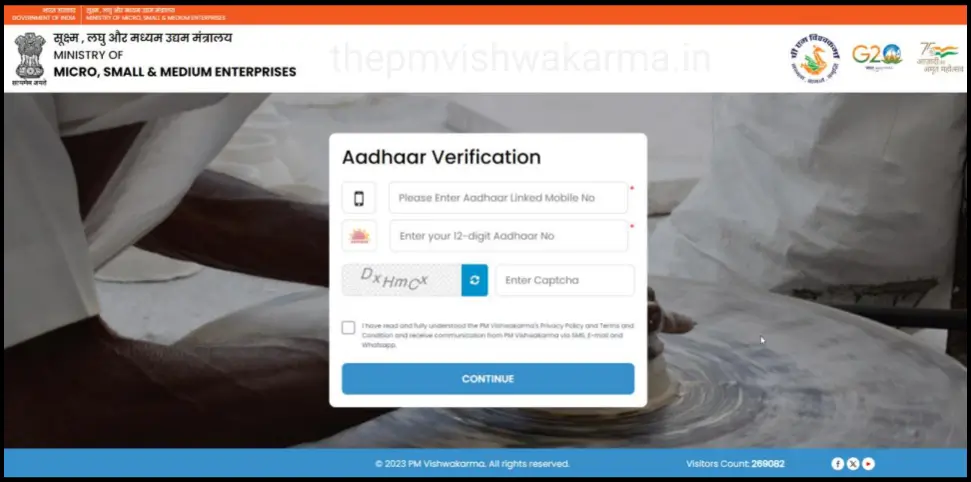
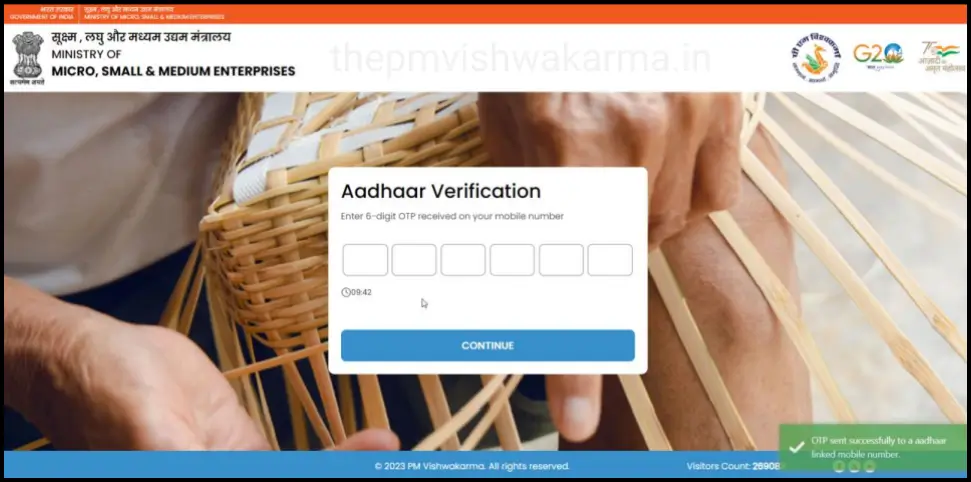
Complete Aadhaar authentication using biometrics. Click on the “Biometric” button and end the biometric authentication.
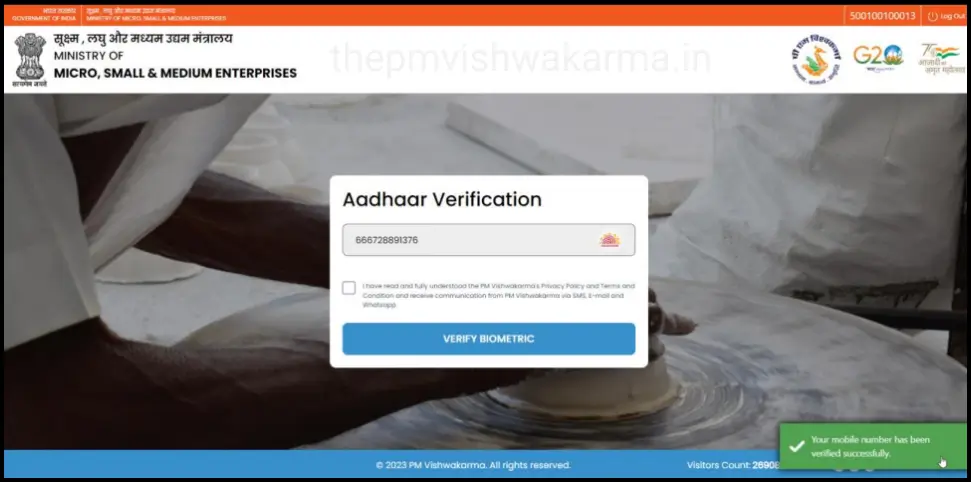
Step 9: Now fill out the Registration Form. In the Personal Details option, the artisan’s Name, Father/Spouse Name, Date of Birth, and Gender will be automatically fetched from your Aadhaar Card. Then, choose the Marital Status, the Category (Gen/SC/ST/OBC), and whether the craftsperson is Divyangjan. If the craftsperson is Divyangjan, choose the type of Divyangjan. Select whether the artisan is doing business in the same region and whether they relate to the minority category. If yes, select the proper Minority Category.
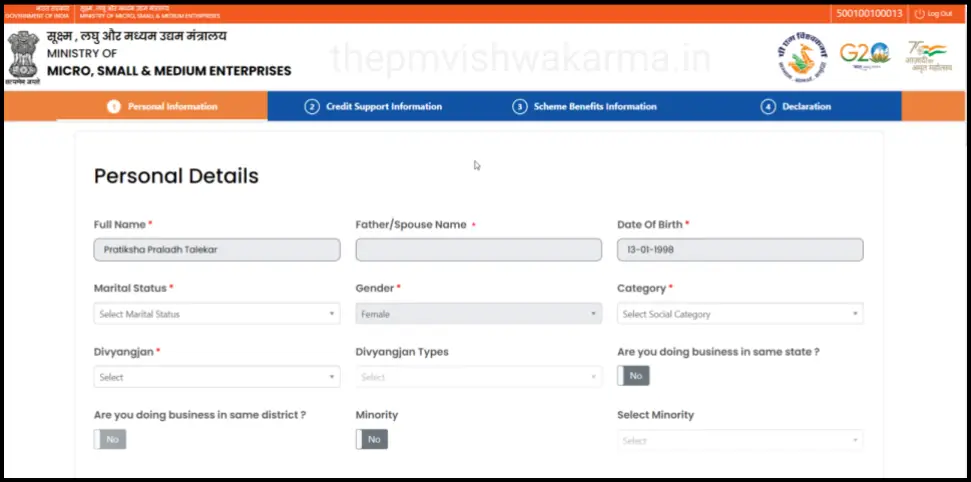
Step 10: The Mobile Phone Number and Aadhaar Number will be auto-filled in the Contact Details option. If general, enter the Pan Card Number.

Step 11: In the Family Details option, if the Ration Card Number is connected with the Aadhaar number, the Ration Card Number and family information will be auto-populated. If not, enter the Ration Card Number to fetch the family data. If the ration card is not available, you can manually add the family details.
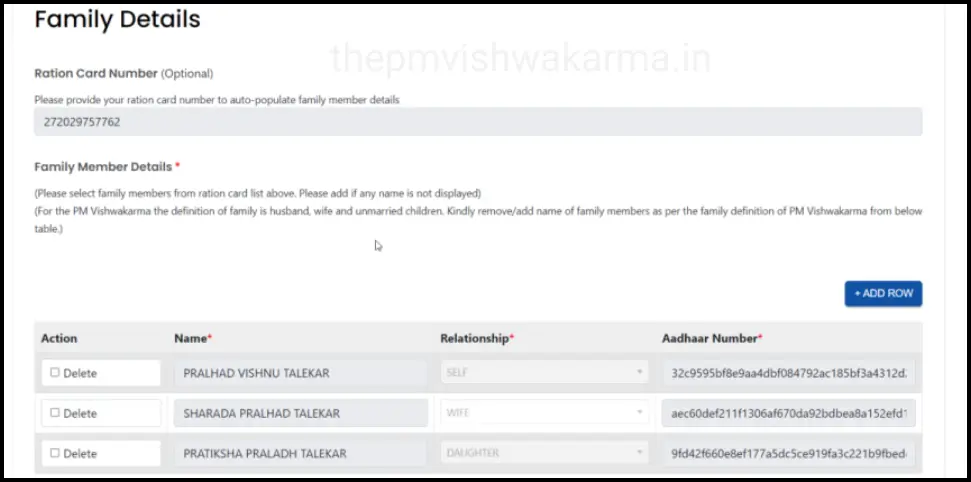
Step 12: In the Aadhaar Address Details option, the Aadhaar address, District, State, and PIN code will be auto-filled. If the Aadhaar address is the exact same as the Current Address, click on “Same as Aadhaar address.” Then, choose whether the artisan comes under a Gram Panchayat. If yes, select the Block and Gram Panchayat.
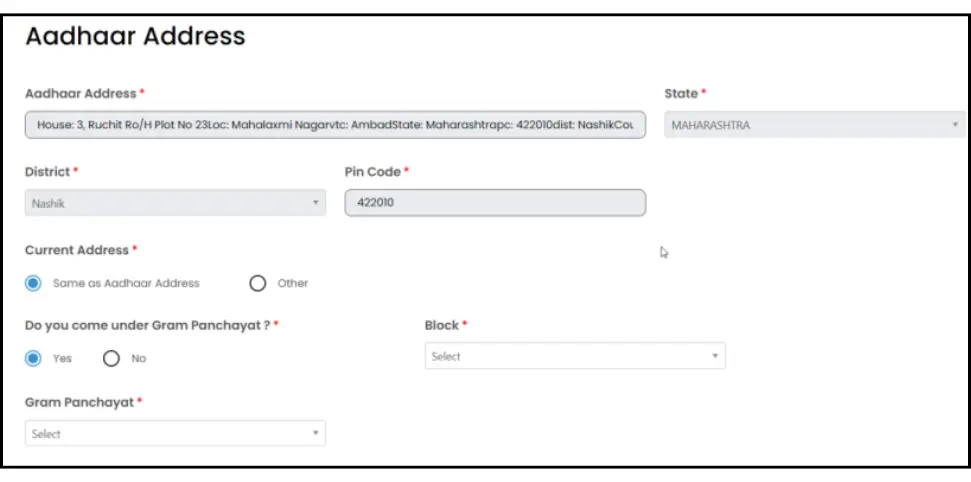
If the craftsperson belongs to an urban area, select No for “Do you come under Gram Panchayat” and then choose the ULB Name.
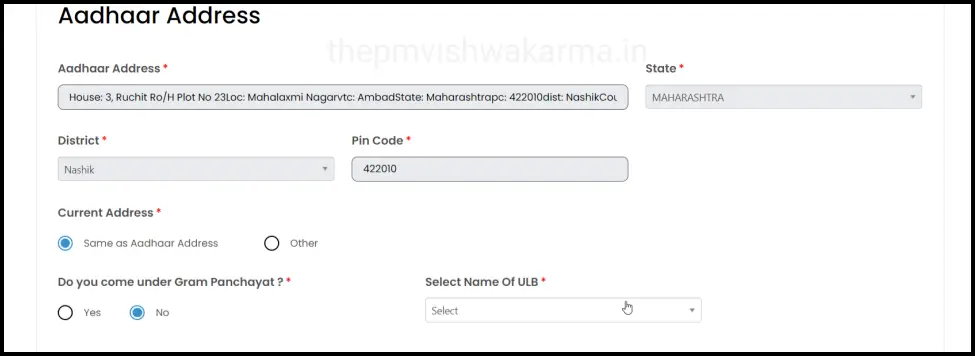
Step 13: In the Aadhaar Address Details option, if the Aadhaar address is other, select “Other”. Then, select whether the artisan comes under Gram Panchayat or not, and enter the present address details.
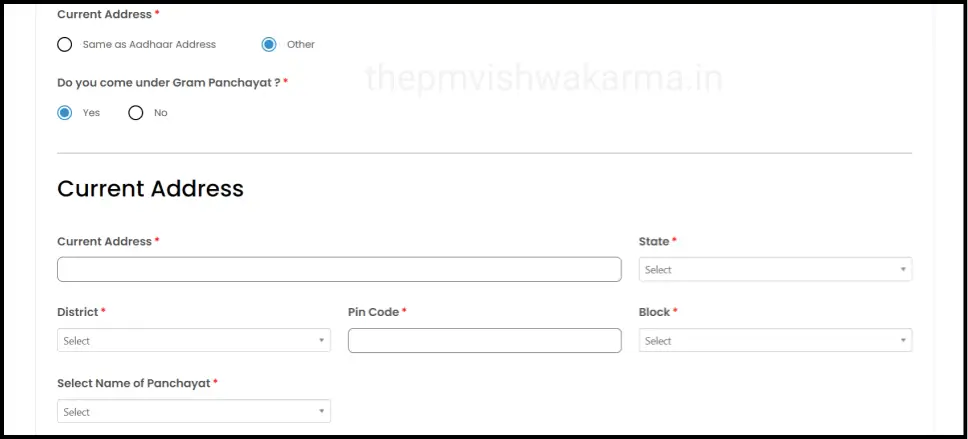
Step 14: In the Profession/Trade Details option, choose the artisan’s Profession/Trade Name. Then, say whether the profession/trade is a family profession achieved through the Guru-Shishya tradition. Next, choose the business address. If the business address is the same as the Aadhaar address, choose “Same as Aadhaar Address”. If it is the same as the present address, select “Same as Present Address”.
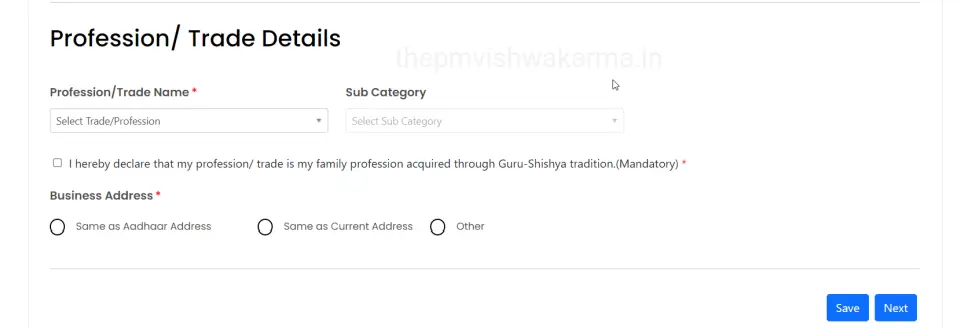
If the business address is different from both the UID address and the current address, choose the “Other” option and enter the business address.
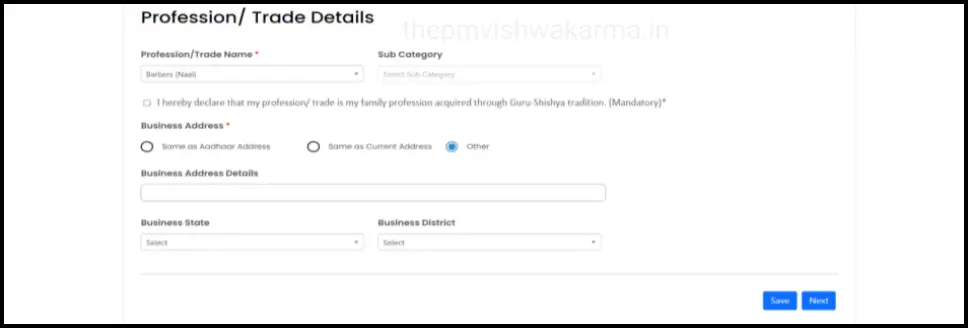
Step 15: In the Savings Bank Details option, select the artisan’s Bank Account Name, enter the IFSC Code, choose the Bank Branch Name, and enter the Account Number. Verify the account number by re-entering it.
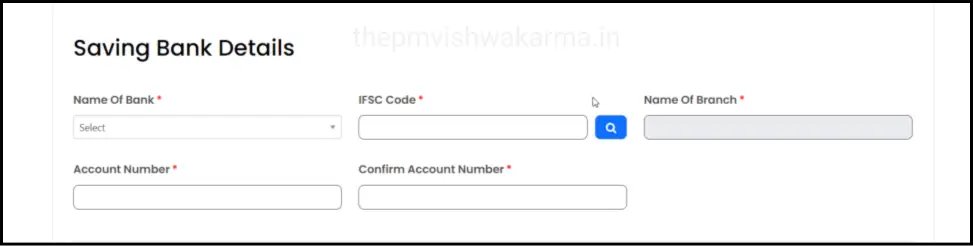
Step 16: In the Credit Support option, select whether the artisan needs Credit Support (Yes or Maybe later). If credit support is needed, enter the amount (up to Rs. 1,00,000). If the artisan wants to take a loan from the same savings bank/branch, choose “Same as Savings Bank Account” for the selected bank/branch.
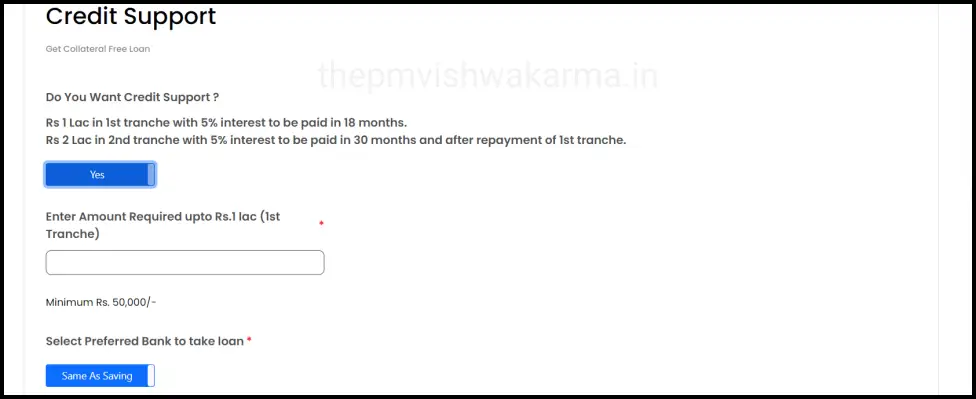
If the craftsperson wants to take a loan from a different bank branch, choose “Other” and choose the bank and branch from where the craftsperson wants to take the loan. Then, choose the purpose of the loan, enter any existing loan excellent information (if applicable), and provide the total monthly family income.
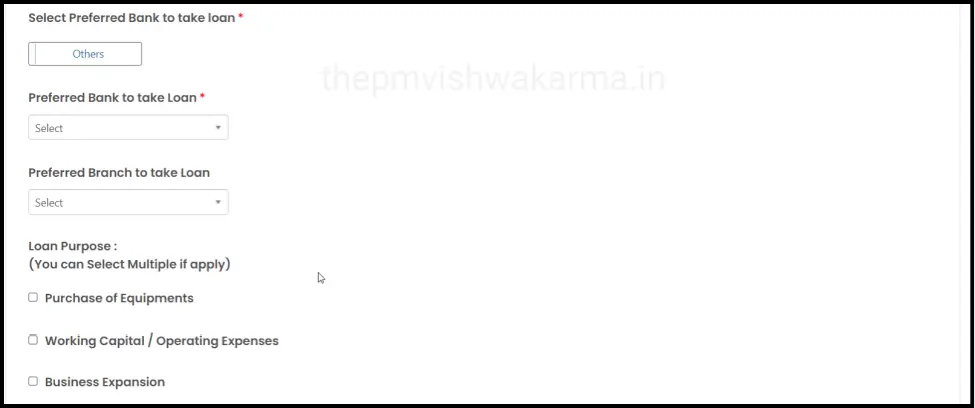
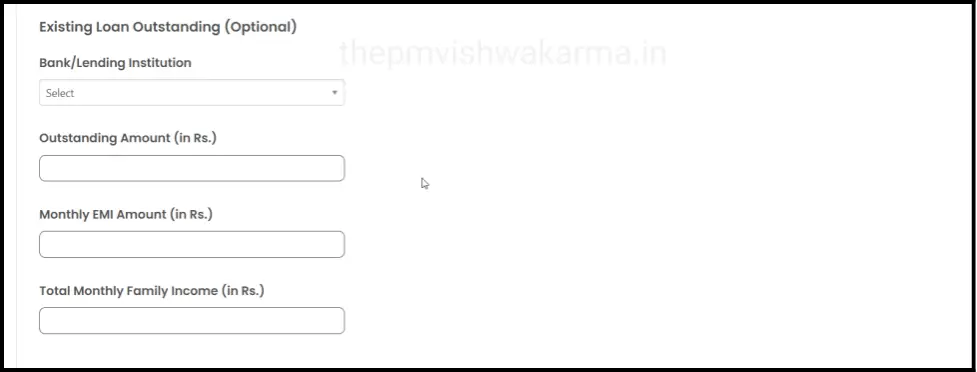
Step 17: In the Digital Incentive option, select whether the craftsperson has a UPI ID by selecting Yes or No. If Yes, provide the UPI ID details and enter the UPI ID linked mobile phone number if available.
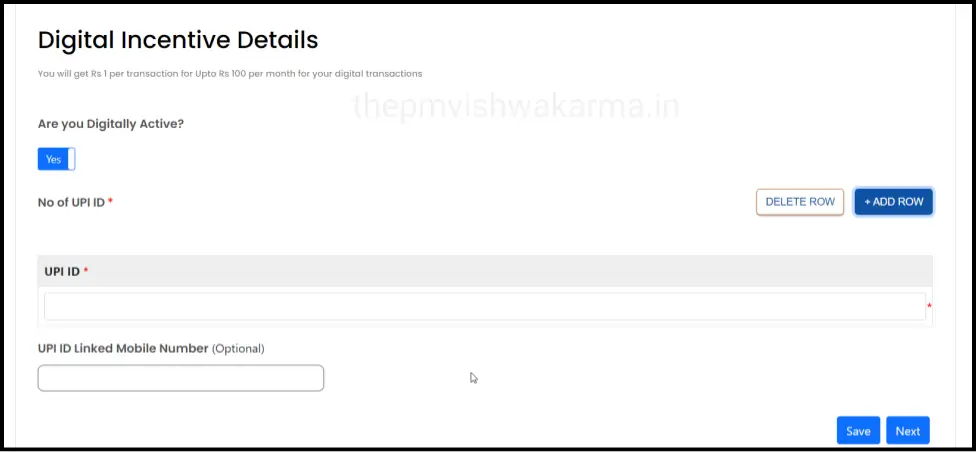
Step 18: In the Skill Training and Tool Kit options, carefully read and understand the scheme associate benefits before moving.
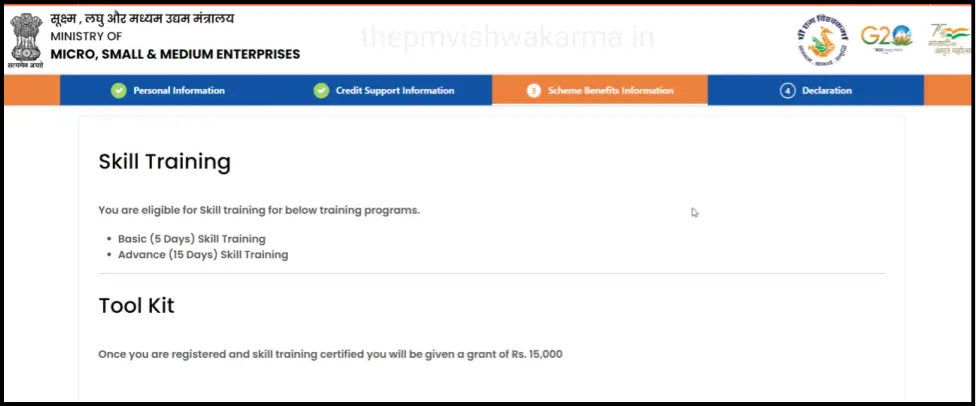
Step 19: In the Marketing Support option, select the various marketing-related support benefits available under this yojna.
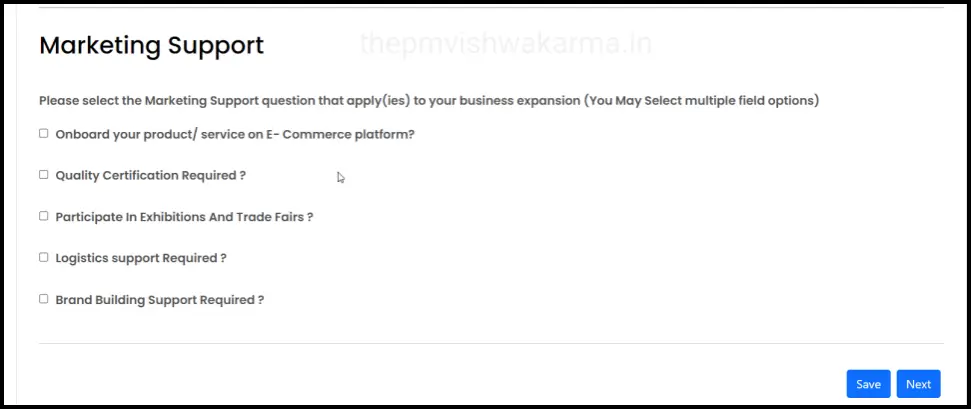
Step 20: Accept the Mandate and Terms and Conditions to proceed with the registration.

Step 21: After entering all the required details, click on the Submit button. A Registration Number will be rendered.
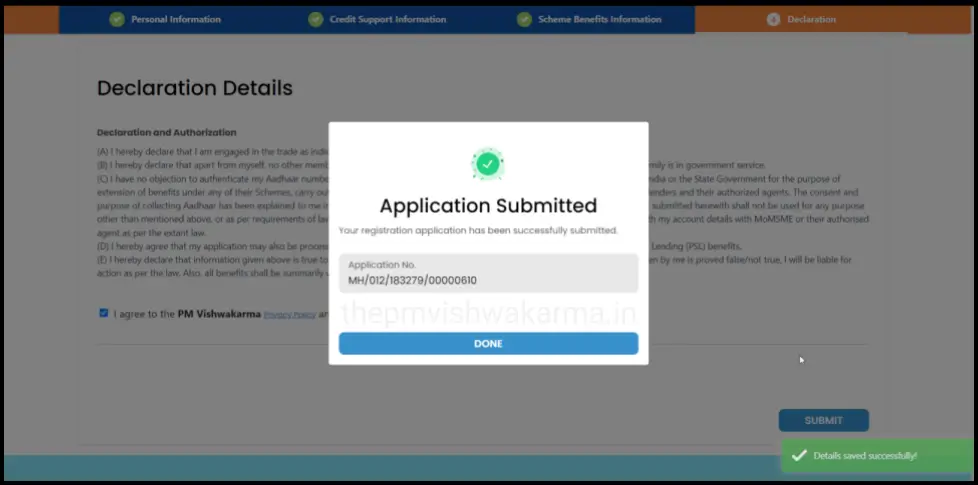
Important Link of pmvishwakarma.gov.in For Registration
| Registration Link | Click Here |
| Eligibility Criteria | Click Here |
| Required Documents | Click Here |
| Official Website | Click Here |
